How To: Set up a proper quest giver
- tr3lon1st
- 24. Sept. 2016
- 6 Min. Lesezeit
This particular setup was a co-creation of me and InfinityOfLight. I struggled to have a particular part of this setup work correctly, which is why I asked InfinityOfLight for help. She accepted :)

This particular setup is currently live on the Blockhead's "TR3PIC" project. You can search for "Firnheim" or "Chapter 3" or "TR3PIC" on the gallery. Inside one of the houses you will come across Kyle, a miner who needs you to find some missing parts that will allow him to repair the entrance to the mines.
The easiest way of issuing a quest like that is, of course, simply having the NPC trigger a text that contains all the information you need. However, my setup incorporates the quest tracking system (explained here) and the use of a reset switch (explained here). Both additions require a thorough knowledge of the Linking & Triggering system in Landmark.
When a player clicks on the NPC, it will first give a general introduction to the quest. In a second text, the NPC will warn the player that clicking on him again, will cause the quest tracker to switch quests. The player can now either click on the NPC and start that quest or not click on it and stay on his current quest or no quest at all. Should the player however decide to click on him, while the warning is still displayed, the quest will officially begin. The NPC will then display a third text, confirming that the quest has indeed begun. As soon as the quest is finished, the NPC will produce a fourth text confirming that the quest is over.
This setup requires the following props:
We begin by setting up the NPC to all Logic Filters. Clicking on the NPC will trigger the blue light of all Logic Filters:
Links 1-3 (NPC) When a Luminary clicks this creature, turn on the blue light. (Logic Filter 1)
(NPC) When a Luminary clicks this creature, turn on the blue light. (Logic Filter 2)
(NPC) When a Luminary clicks this creature, turn on the blue light. (Logic Filter 3)
In order for this to work repeatidly, we need to set up a Timer Filter that resets the blue light of all Logic Filters. Set the Timer Filter to 2 seconds and connect it to the Logic Filter:
Links 4-6 (Logic Filter 1) When the blue light turns on, start this timer. (Timer Filter 1)
(Logic Filter 2) When the blue light turns on, start this timer. (Timer Filter 1) (Logic Filter 3) When the blue light turns on, start this timer. (Timer Filter 1)
Links 7-9 (Timer Filter 1) When this timer completes, turn off the blue light. (Logic Filter 1)
(Timer Filter 1) When this timer completes, turn off the blue light. (Logic Filter 2) (Timer Filter 1) When this timer completes, turn off the blue light. (Logic Filter 3)
Clicking on the NPC will now trigger the blue light of all Logic Filters. The Timer Filter will reset that after 2 seconds so that the player can retrigger the Logic Filters.
Now connect the Logic Filters to the Story Nodes. Remember that the first Logic Filter will trigger a Story Node that will itself trigger a separate Story Node after its text is displayed. That is why we connect the Logic Filters to Story Nodes #1, #3 and #4 and leave out #2 for Link 13.
Links 10-12 (Logic Filter 1) When both lights turn on, activate everything on this node. (Story Node 1)
(Logic Filter 2) When both lights turn on, activate everything on this node. (Story Node 3) (Logic Filter 3) When both lights turn on, activate everything on this node. (Story Node 4)
Links 13 (Story Node 1) When the text on this node expires, activate everything on this node. (Story Node 2)
As previously described, Story Node 1 and 2 will be the introduction to the quest and the warning that clicking on the NPC again will make him track that particular quest and lose track of any other quest the player might be on right now. Story Node 3 will confirm that the player accepted the quest and Story Node 4 will eventually confirm the completion of the quest.
We will first install a switch that will determine whether the quest has been done or not. That switch will turn on the yellow light of either Logic Filter 1 or 3. They cannot be on at the same time, since the quest can only have one of two statuses: It can either be incomplete (still to be offered or simply not completed) or finished. So make sure that the switch doesn't just activate the yellow light on one Logic Filter, but that it also deactivates the yellow light on the other Logic Filter and vice versa:
Links 14-17 (Switch) When this switch turns off, turn on the yellow light. (Logic Filter 1)
(Switch) When this switch turns on, turn off the yellow light. (Logic Filter 1)
(Switch) When this switch turns on, turn on the yellow light. (Logic Filter 3) (Switch) When this switch turns off, turn off the yellow light. (Logic Filter 3)
In order for this quest to be on "unfinished" by default, meaning the switch being turned off from the beginning, the switch needs to be connected to the reset function. When the player resets the claim, the switch needs to be turned off.
Now let's take care of the second Logic Filter. The second Logic Filter will trigger the quest and the NPC confirming the accepting of the quest, should the player decide to take it. Its yellow light will be triggered by the first Story Node. Since the player is not supposed to be able to accept the quest before the NPC warns him of the consequences (meaning after Story Node 1's text was displayed), it will be triggered by the end of the first Story Node.
Links 18 (Story Node 1) When the text on this node expires, turn on the yellow light. (Logic Filter 2)
The player can then read the warning of the consequences of clicking on the NPC again, which is also the period of time the player can accept the quest. The yellow light of the second Logic Filter can therefore only be lit during that time. That's why we require another Timer Filter that will reset the yellow light after the text was displayed. Make sure the Timer Filter is set to the same amount of time as the Story Node 2 text is active!
Links 19-20 (Logic Filter 2) When the yellow light turns on, start this timer. (Timer Filter 2)
(Timer Filter 2) When this timer completes, turn off the yellow light. (Logic Filter 2)
Just to make sure that this yellow light is not accidentally turned on by some other influence during the course of a playtime, connect the second Logic Filter to the reset function as well and have the player turn off the second Logic Filter's yellow light when resetting the claim.
Since the player is now supposed to click on the NPC again without triggering the first Story Node all over again, we have to deactivate the yellow light on the first Logic Filter and reactivate it when the decision period is over. We do that by turning off the first Logic Filter's yellow light with the first Story Node and reactivate it after the second Timer Filter is completed:
Links 21-22 (Story Node 1) When the text on this node expires, turn off the yellow light. (Logic Filter 1)
(Timer Filter 2) When this timer completes, turn on the yellow light. (Logic Filter 1)
Since this setup is not complicated enough as it is, it still requires one more tweak. Right now, the player can accept the quest, but it would still reset the system to the point that clicking on the NPC will trigger Story Node 1 again. That would have the NPC say both Story Node 1 (and consequently Story Node 2) and also Story Node 3 at the same time. We therefore need to implement an interruption of the second Timer Filter so that it doesn't complete and switch the yellow lights of Logic Filter 1 and 2 back to their initial positions. We do that with the third Story Node, since that one can only be triggered, when the player actually accepted the quest. Only then can we say for sure that we do not have to reset the system back to its "quest offering"-status.
Links 23 (Story Node 3) When everything on this node activates, pause and reset this timer. (Timer Filter 2)
The last step we need to take in this rather complicated setup is connecting the Winning Conditions to the switch that determines whether a quest is finished or not and to the second Logic Filter.
Links 24-25 (Winning Condition) ... , turn off the yellow light. (Logic Filter 2)
(Winning Condition) ... , turn on this switch. (Switch)
The Winning Conditions can be anything that can trigger something else. Opening a chest, flipping a switch, clicking on another NPC... anything.

Each of the Logic Filters stands for one phase of the quest and can therefore be connected to the quest tracking system in exactly that way. Both lights on on Logic Filter 2 can trigger the quest tracker to display the steps necessary to finish the quest, while both lights on on Logic Filter 3 can tell the player that he has finished the quest and can now return to the quest giver to finish it. Triggering Story Node 4 can now serve as a trigger to clear the quest tracker, since the triggering of the last Story Node is indeed the final piece of the quest.





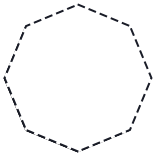
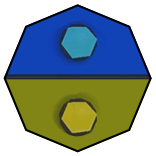


Kommentare