How To: Set up a specific sequence trigger
- tr3lon1st
- 29. Juli 2016
- 3 Min. Lesezeit

There is a myriad of different ways to set up a trigger system that will ultimately unlock a chest, open a gate or spawn a creature. But sometimes a specific order is required to give the sequence a little more challenge to it. This tutorial will explain a possibility of how to set up a system that will allow just that.
I have chosen to work with torches this time, because this setup requires the interactive prop to have an on and off status. That allows the use of all lights, switches and similar props. This particular setup incorporates the use of three torches having to be lit in a specific order. You require the following items:
Notice that the event icons indicate any kind of prop with at least 2 different statuses, as explained before. In this case, these 4 events represent 4 torches.
We begin by setting up the first two torches, the first Logic Filter, the first Timer Filter and the first Counting Node. We begin with the first torch and the first Counting Node as well as the first Logic Filter. Make sure the Counting Node's maximum is set to 2:
Links 1-4
(Torch 1) When this torch is lit, increase this node's count by 1. (Counting Node 1) (Torch 1) When this torch is extinguished, decrease this node's count by 1. (Counting Node 1)
(Torch 1) When this torch is lit, turn off the yellow light. (Logic Filter 1) (Torch 1) When this torch is extinguished, turn on the yellow light. (Logic Filter 1)
Next we bring in the second torch and set up the first Logic Filter with both torches and the first Timer Filter:
Links 5-9
(Torch 2) When this torch is lit, turn on the blue light. (Logic Filter 1) (Torch 2) When this torch is extinguished, turn off the blue light. (Logic Filter 1)
(Logic Filter 1) When both lights turn on, start this timer. (Timer Filter 1) (Timer Filter 1) When this timer completes, turn off the blue light. (Logic Filter 1)
(Timer Filter 1) When this timer completes, extinguish this torch. (Torch 2)
Finally we connect the second torch to the first Counting Node:
Links 10-11
(Torch 2) When this torch is lit, increase this node's count by 1. (Counting Node 1) (Torch 2) When this torch is extinguished, decrease this node's count by 1. (Counting Node 1)
Now we add the third torch, the second Logic Filter and the second Timer Filter:
Links 12-18
(Torch 3) When this torch is lit, turn on the blue light. (Logic Filter 2) (Torch 3) When this torch is extinguished, turn off the blue light. (Logic Filter 2)
(Counting Node 1) When this node's count reaches its maximum, turn off the yellow light. (Logic Filter 2) (Counting Node 1) When this node's count decreases, turn on the yellow light. (Logic Filter 2)
(Logic Filter 2) When both lights turn on, start this timer. (Timer Filter 2) (Timer Filter 2) When this timer completes, turn off the blue light. (Logic Filter 2)
(Timer Filter 2) When this timer completes, extinguish this torch. (Torch 3)
Now we add the second Counting Node and the fourth torch. The second Counting Node is connect to torches 1-3 and triggers the fourth torch. Make sure the second Counting Node's maximum is set to 3:
Links 19-26
(Torch 1) When this torch is lit, increase this node's count by 1. (Counting Node 2) (Torch 1) When this torch is extinguished, decrease this node's count by 1. (Counting Node 2)
(Torch 2) When this torch is lit, increase this node's count by 1. (Counting Node 2) (Torch 2) When this torch is extinguished, decrease this node's count by 1. (Counting Node 2)
(Torch 3) When this torch is lit, increase this node's count by 1. (Counting Node 2) (Torch 3) When this torch is extinguished, decrease this node's count by 1. (Counting Node 2)
(Counting Node 2) When this node's count reaches its maximum, light this torch. (Torch 4) (Counting Node 2) When this node's count decreases, extinguish this torch. (Torch 4)
The torches, set up this way, must be lit in order torch 1, torch 2 then torch 3 in order to trigger torch 4. They can be replaced with other props, just make sure that these props are set up in the same way.




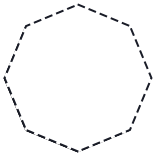
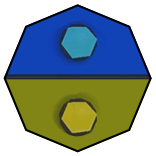


Kommentare