How To: Fix gaps in tight spots
- tr3lon1st
- 27. Juli 2016
- 2 Min. Lesezeit
Every now and again, players will enter a situation that may seem like there is no way of arranging things without misshaping something else. Such a situation is depicted in the screenshot below. The white arch is only slightly touching the corner of the trim, but it is close enough to deform it. If I were to simply straighten the corner back into its 90° angle, I would deform the arch.
What can I do?

The answer might be suprising to some, but will eventually become clear once it was properly explained. The solution to the problem is not pushing and pulling the blocks that we have, but rather add more.
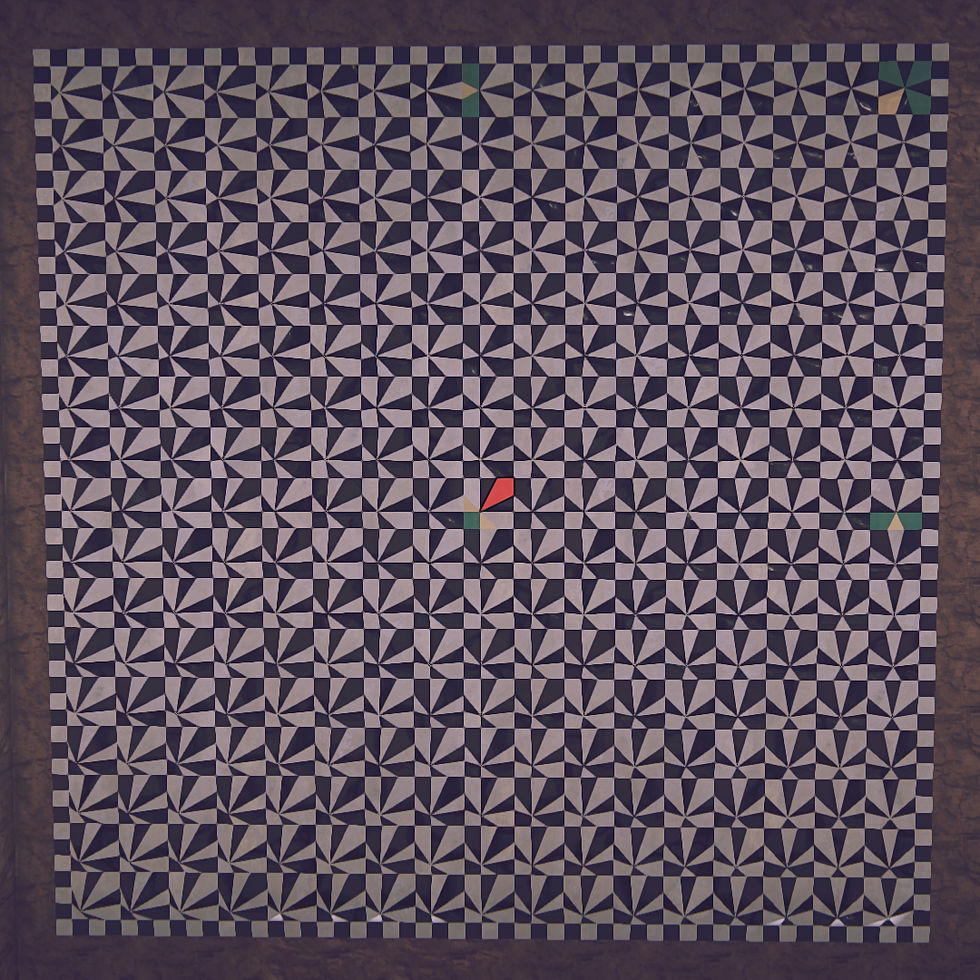
One of the boards that I use the most is the 1v1 board based on Nyakris' work and refined by InfinityOfLight and Intinet. It will come in handy in myriad of cases, but especially in this case. You can see a screenshot of the board to the right. This board is available at most swaps and if you cannot find it right away, ask in General chat. I am sure someone will be able to send it right over. The piece we require for this tutorial is tinted red. But let's start with the problem!
As announced before, the solution to this problem is not the change of the existing blocks, but actually the change of an additional block. That block must be added with the Fill Tool (6) and not the Add Tool (1). The Add Tool would deform the surrounding voxels, thereby misshaping the white arch. The Fill Tool however would simply fill the space with a block leaving the arch unaffected.
So let's begin by placing that block into the gap using the Fill Tool (6). The newly added block, colored yellow in the picture, is now sticking out. We will use the red-tinted block from the 1v1-board to "push" the top right corner of the newly added block all the way to the bottom left. Select that 1v1-block and put it to the top right above the newly placed block. Before you place it, hold down the Y-key to enter delete-mode and then click the left mouse button. This way we can use its shape to affect the newly added block without placing another one that we have to take care afterwards.
Using the Paint Tool (4) will remove any texture differences and make the result perfect.











Kommentare